Managing People Flow steps in Elvanto involves adding new steps or editing existing ones to streamline your workflow. Here’s how you can effectively add or edit People Flow steps:
Adding a New People Flow Step
-
Navigate to the People Flow:
- Go to the specific People Flow you want to edit.
-
Add a New Step:
- Press the ‘Add Step’ button to create a new step.
Editing an Existing People Flow Step
-
Select the Step to Edit:
- Choose the step you wish to edit and click ‘Edit’ next to it.
Both of these options bring up the same window where you can edit various settings.
Step Settings
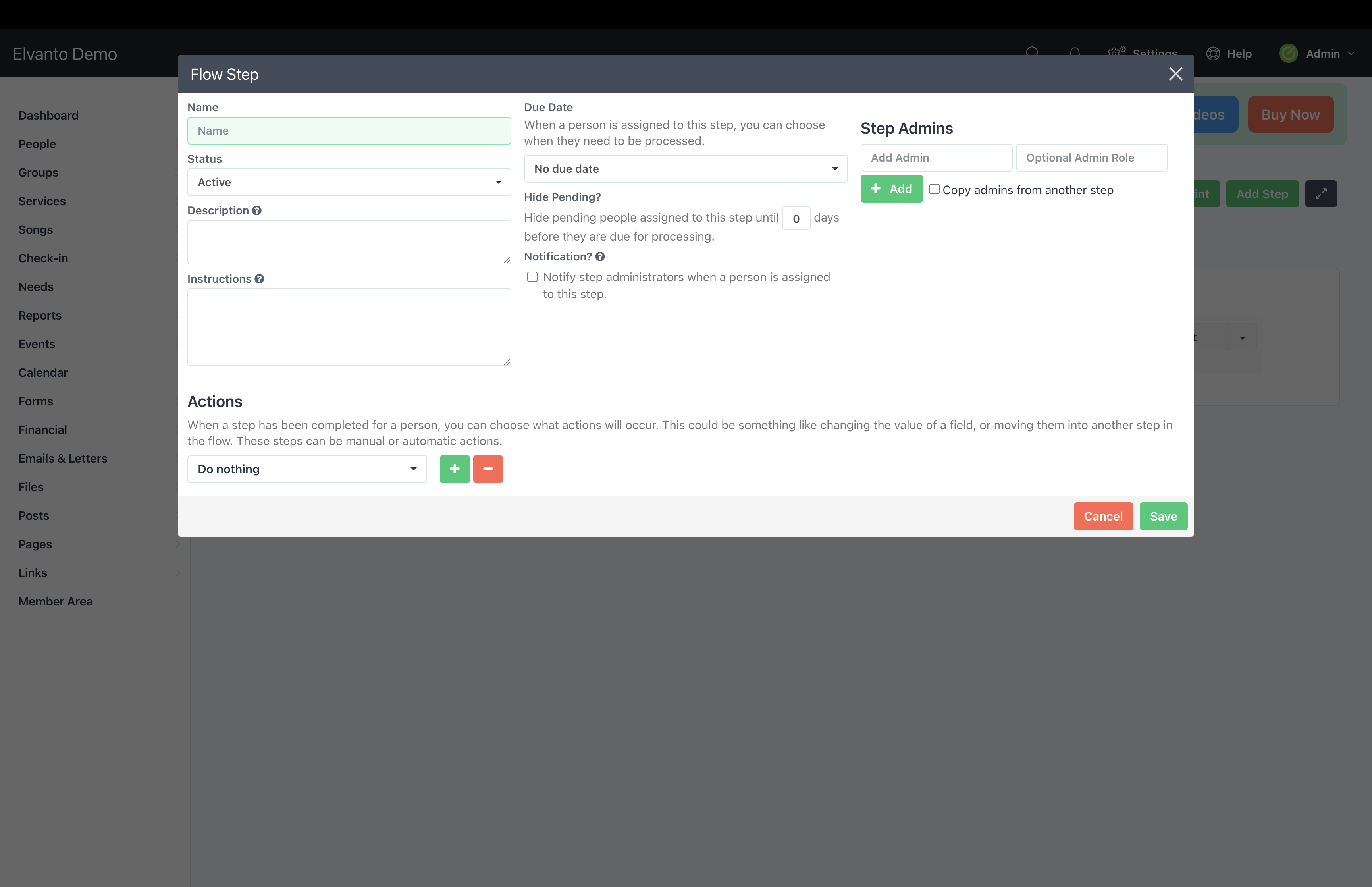
Due Date
- Description: This setting determines when a person is ‘due’ to be completed from the step.
- Options: You can set the due date to be immediate or a specific number of days after being added to the People Flow step. Most settings are relative to the date the person was added to the step.
Hide Pending
- Description: This setting changes when people due within the flow will appear on the assigned administrator’s dashboard.
- Example: If a person is due on March 15th and the ‘Hide Pending’ setting is 4 days, they won’t appear on the dashboard until March 11th.
Notification
- Description: This setting determines if an email is sent to the administrators of the People Flow step when someone is added.
- Options: If selected and no administrator is assigned, an email is sent to all administrators. If an administrator is assigned, only the assigned administrator receives the email.
Actions
- Description: These settings define the actions to be taken upon completion of a step.
- Options: You can choose from a range of actions, such as changing people’s information, people categories, groups, etc.
- Automated Setting: Allows you to apply the action to every person that goes through the step.
By customizing these settings, you can ensure that your People Flow steps are tailored to your organization's needs, making the process more efficient and organized.